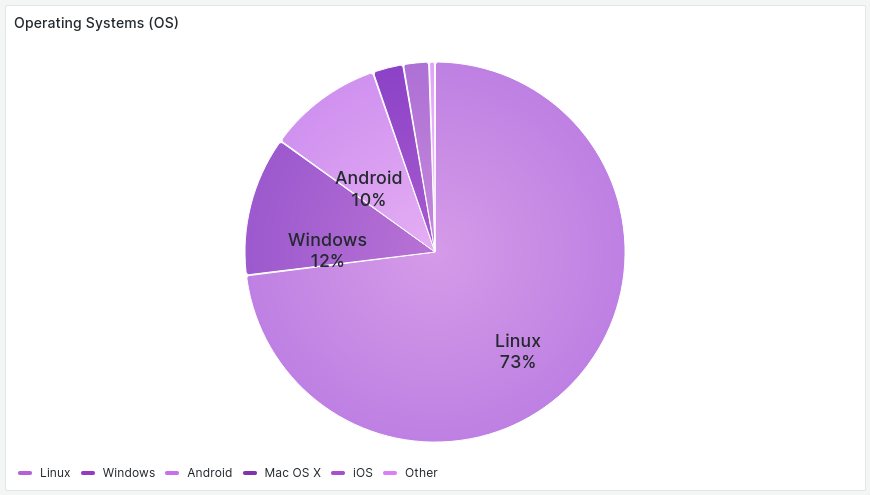Web Analytics Dashboard
Prisme Analytics comes with a built-in web analytics dashboard, that focus on measuring and analyzing anonymous traffic in order to understand how to maximize conversion.
This document introduces and explains every panel of this dashboard:
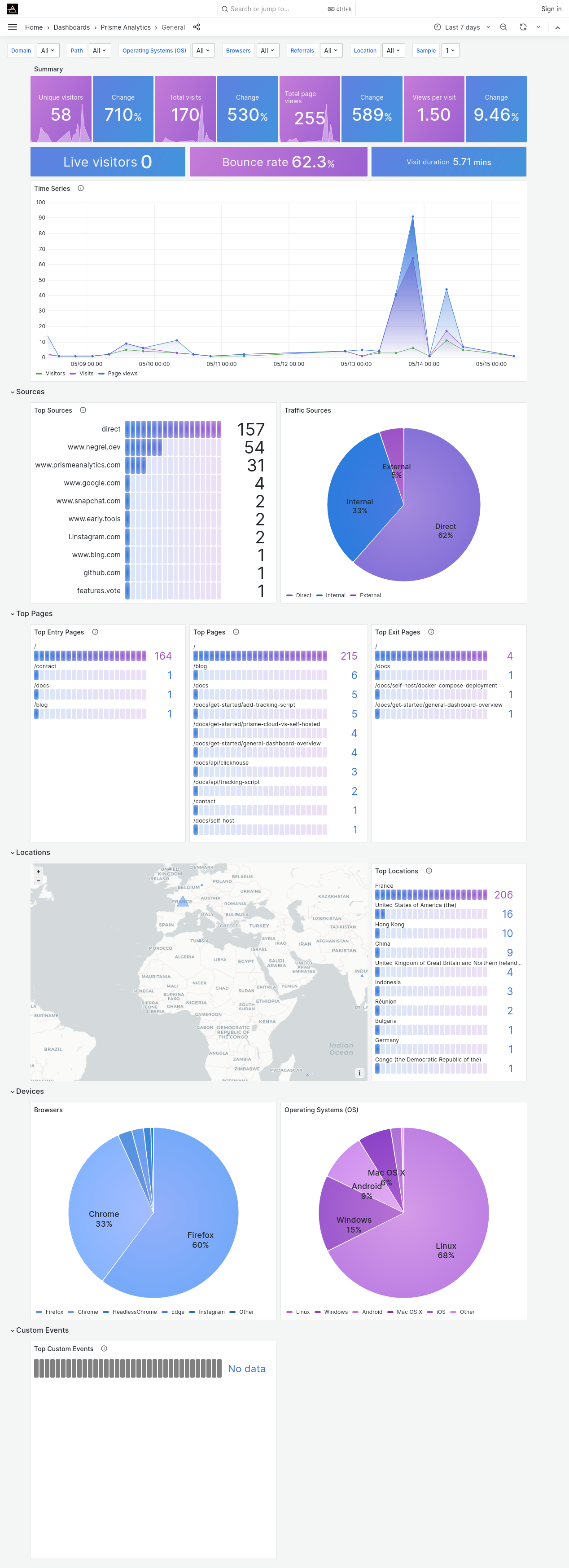
Parameters
Parameters section influences how your analytics data are retrieved and displayed.
It enables you to filter traffic data and visualize only what you want/need. Here is a screenshot of 7 parameters of general dashboard:
Date Time Range
First parameter is date time range. It is built-in into Grafana, the software we're using to display our dashboard.
This parameter allows you to select the period you want to display (e.g. last 6 months, last 2 hours, etc). You can also select arbitrary date.
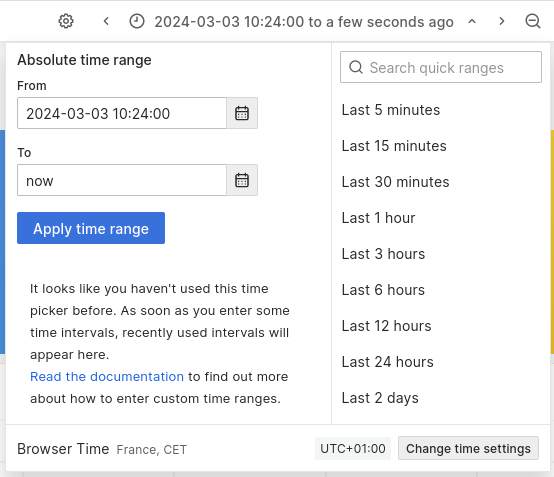
Domain
Next parameter is the domains. Prisme takes a different approach than other
analytics services and let you visualize all of you websites data on a single
dashboard. This parameter let you filter which domains you want to see.
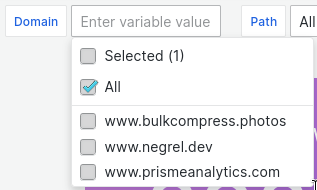
Path
Path parameter filters pages path.
Operating Systems (OS)
Operating Systems filter on visitors operating systems family.
Browsers
Browsers filters on visitors browsers family.
Referrals
Referrals filters on referral sources.
Locations
Referrals filters on visitors locations (country).
Overview section
First section is made of 3 panels with common metrics you would expect on any web analytics dashboard. It is designed to provide a quick overview of you website traffic.
Summary panel

Summary panel is made of metrics and change block. Metrics meaning are detailed on another page:
The Change values represent the percentage change from one time period to
another within the metric. For instance, if your dashboard displays data for the
last 7 days, the Change value for unique visitors would indicate the
percentage difference between the current 7-day period (green rectangle) and the
previous 7-day period (blue rectangle).
Summary panel 2

Second summary panel shows more advanced metrics. Metrics meaning are detailed on another page:
Time series
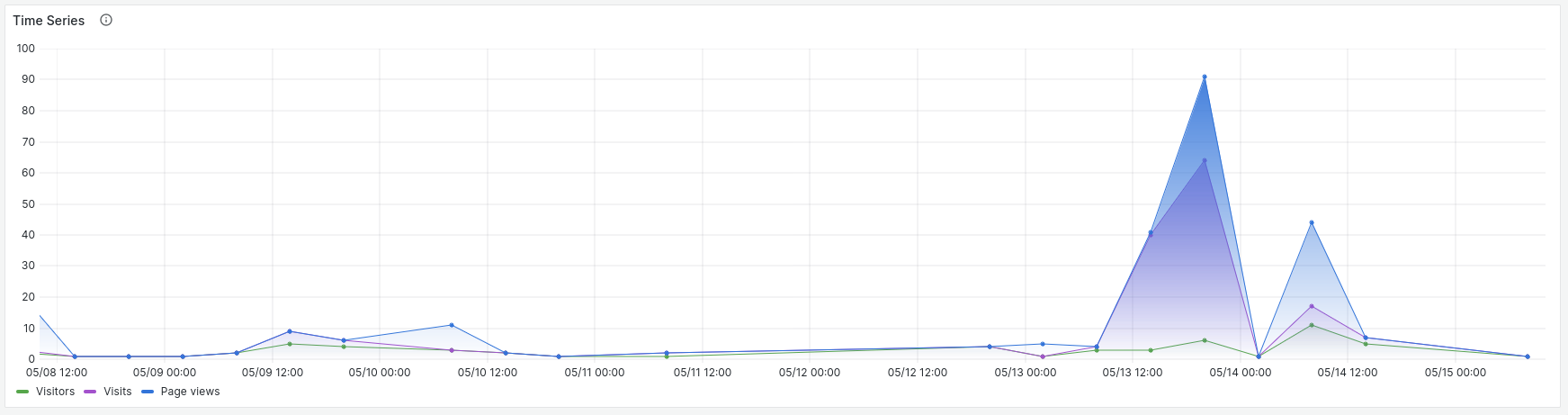
Time serie panel shows you visitors, visits and pageviews over the selected period of time.
Sources section
Second section is made of two panels showing where your traffic is coming from.
Top sources
First panel is a bar gauge showing 10 most used sources.
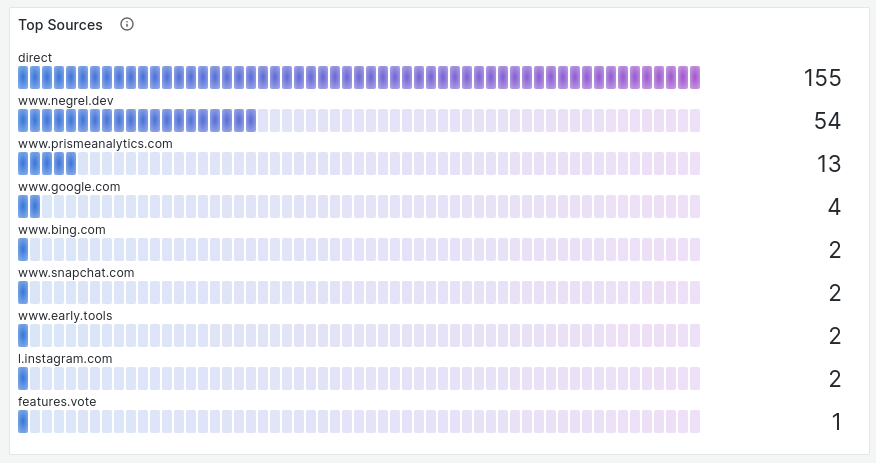
Traffic sources
Second panel is pie chart showing proportion of internal traffic (e.g. traffic from the same website) vs direct traffic vs external traffic (e.g. visitors coming from another website)
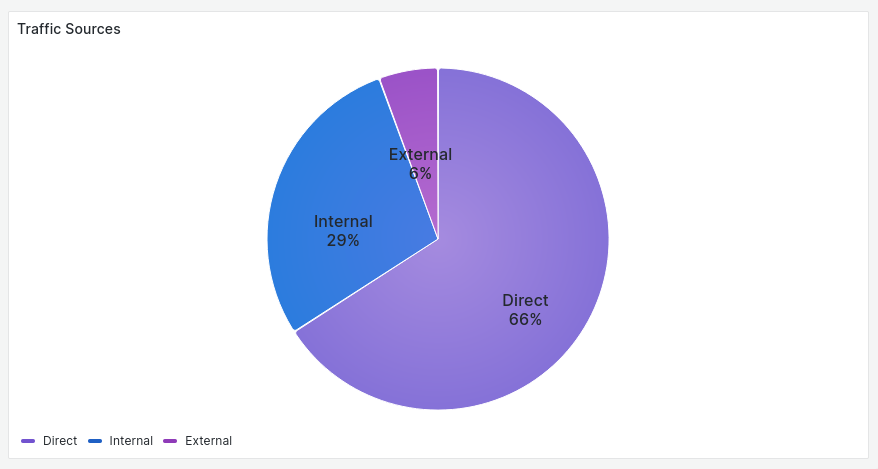
Top pages
This section shows most popular pages of you websites.
Entry pages
This bar gauge panels show the 10 most popular entry pages.
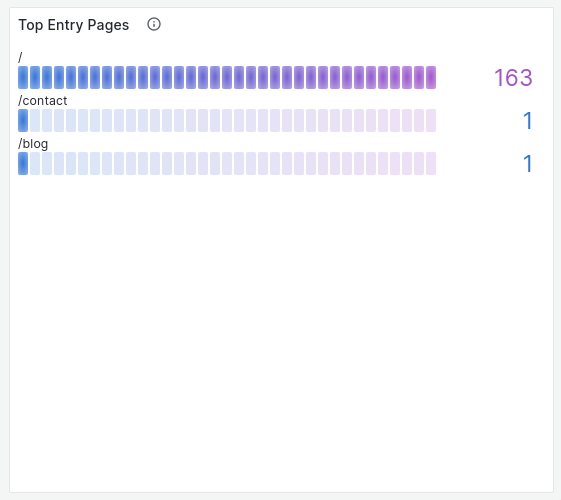
Top pages
This bar gauge panels show the 10 most popular pages.
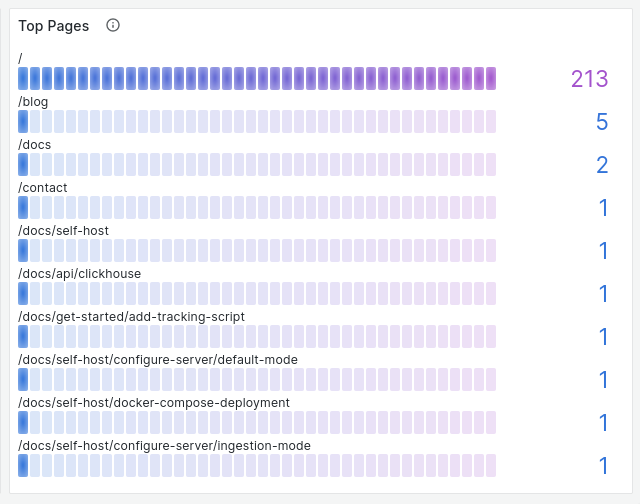
Exit pages
This bar gauge panels show the 10 most popular exit pages.
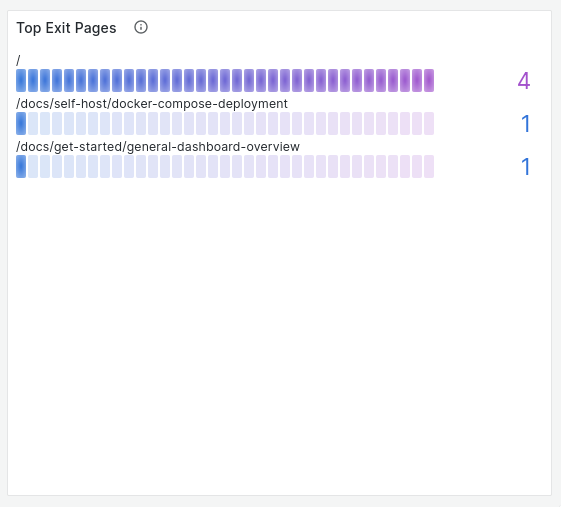
Location section
Location section shows visitors location.
Map
This map contains markers whose size correspond to eht number of page views per country
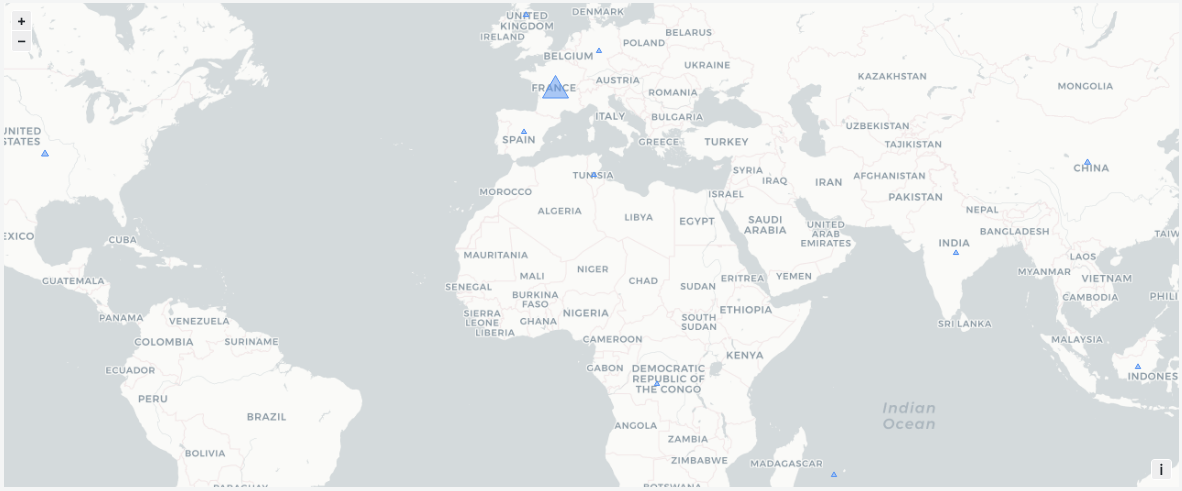
Top locations
This bar gauge panels show the 10 most popular visitors' location.
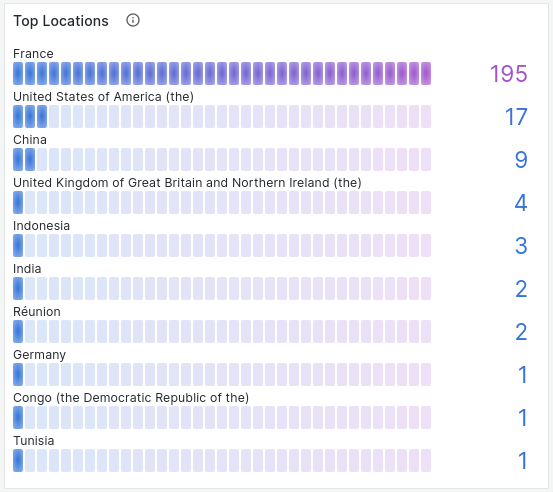
Devices section��
Last section is about visitors' devices.
Browsers
This pie chart shows visitors' browser family proportion.
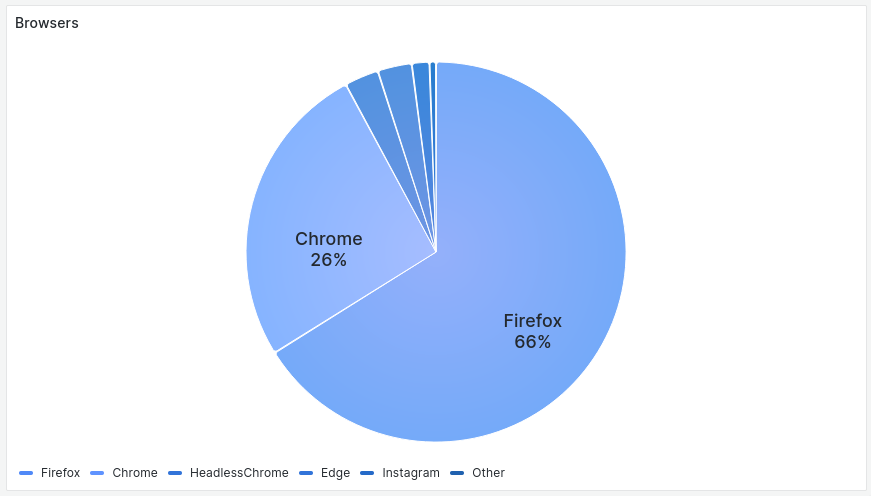
Operating System (OS)
Second pie chart shows visitors' operating systems family proportion.